If you have found this page by searching for an answer to the question…
How do I change the Default Print Settings in Microsoft Paint ?
then you probably have the same infuriating problem as many other people.
MS paint always wants to print your image on two pages with the picture centred right in the middle, just like in this image:
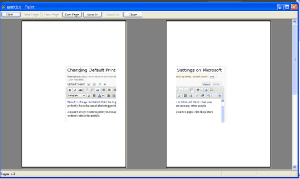
But with a few changes to the print settings, it could easily appear as this:
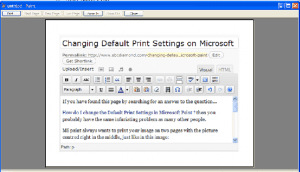
Well, that is the question, but what is the answer for a permanent fix?
The pain is having to go to print settings every time, and change to something like this:
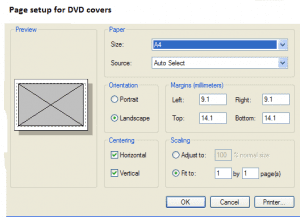
All it then needs is an APPLY button to click. But in their wisdom, Microsoft never bothered to give us that option.
After much searching, I am no further into finding a permanent solution to change the default MS Paint print setting to a single page format, by resetting the scaling from 100% to “fit to 1 x 1 page”.
If anyone has a fix for this, PLEASE let us know
Various options have been given in the past, but most end up suggesting a non Microsoft alternative.
More Reading on the subject:
1,918.1 - 902,906

We would love a fix to this too. Still looking for the solution. Possibly the solution is to use something other than MS Paint.
this is a real fine document. My business is really looking towards the next post.